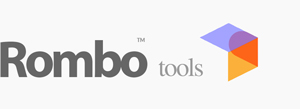First check you have the following Arnold core : >= 7.2.1.0
(tested on maya 2023, 2024 and 2025 both Win/Linux).
Then with Maya we have to edit the Maya.env file for both Windows and Linux installations.
MTOA_TEMPLATES_PATH = xxx\rtoa\DCCs\Maya\ae
MAYA_CUSTOM_TEMPLATE_PATH = xxx\rtoa\DCCs\Maya\aexml
ARNOLD_PLUGIN_PATH = xxx\rtoa\bin
Just let the above maya vars point to the correct location where you have rtoa.
Done the install, let's check if rombo library has been correctly loaded.
Just lookup the maya console at startup and see if there're rombo entries or from Windows->Output Window (you may have to enable Verbosity to Info in Arnold Settings).
If the library is not found you need to install Intel2019 redistributables on Windows (Intel64.msi) :
Intel2019 Redistributables
On Linux (>glibc 2.23), if you have problems loading the rtoa lib just type this in a bash terminal : 'apt-get install build-essential'. We rely on GCC for rtoa compilation on Linux and with the above you just install main libs to support that.
You'll then find rombo nodes for example in the Hypershade, Arnold->Shaders group.
Eventually to let Maya load correctly the maps from rombo scenes, goto File->SetProject and point the path to the maya scenes rombo project. Take care that to have a lighter package we removed the .tx files so at a first run generating them will take some little extra time. Eventually if some scenes look too dark and saturated compared to what you see here please set the view transform to un-tone-mapped sRGB. ACES is fully supported by default but we don't particularly like it so we may have not used it on some scenes.
Keywords :
arnold, arnoldrender, arnoldrenderer, shader, material, reflect, reflection, microfacet, arnold shaders, arnold download, arnold materials, arnold renderer materials, maya, 3dsmax, houdini, katana, cinema4D, cinema, 4D, plugin, plug-in