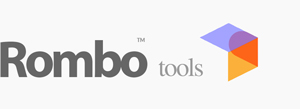Sky Addins Architecture
The Rombo Sky engine features a flexible Sky Addins system that allows for the integration of additional atmospheric phenomena and celestial objects through three RGB sockets. This modular approach enables users to enhance the sky with various effects while maintaining proper integration with the main atmospheric rendering.
The system provides three RGB slots for attaching additional sky elements:
- Slot 0: Primary slot, with special handling for Moon rendering in Night Time mode
- Slot 1: General-purpose atmospheric phenomena
- Slot 2: General-purpose atmospheric phenomena
Each Sky Addin can interact with the main renderer's systems, properly integrating with atmospheric scattering, respecting time-of-day lighting conditions, interacting with cloud layers and fog, and supporting animation and dynamic effects.
Performance Note: While the system allows for multiple simultaneous additions, consider the cumulative performance impact when combining complex effects. Each addition contributes to the overall render time.
Moon

Special Slot 0 Integration: When the isNight parameter is enabled in the main Rombo Sky Renderer, the Moon addin should be connected to Slot 0 for proper integration with the atmospheric system.
The Moon Sky Addin provides a realistic lunar object with proper surface detail, accurate lighting, and atmospheric interaction. It features tidal locking to the view direction with adjustable rotation to simulate libration effects. Works in combo with Sun to provide Moon phases. To enhance Moon appearance a 3D bloom effect is provided.
Color Parameters
Color interactions:
- Ambient affects dark side visibility without changing bright side appearance
- Tint affects overall moon color character
- Tint colors also bloom effect
- Both interact with the atmospheric scattering system
Illumination Parameters
Key differences:
- Brightness is a simple multiplier for overall luminance
- Exposure affects the contrast and response curve
- For most scenarios, adjust brightness first, then fine-tune with exposure
Surface Detail
Glow Effects
Insights:
- Set Bloom X and Y to zero for a 360 radial bloom when full Moon
- Bloom Z can be used to dramatically change night illumination
Positioning Parameters
The moon is tidally locked to the view direction by default. Use rotation parameters to adjust its orientation while maintaining proper lighting.
Integration Parameters
Usage Recommendations:
- For realistic moon: Use default tint with moderate brightness (0.8-1.2) and bump (0.1-0.3)
- For dramatic night scenes: Increase brightness (1.5-2.0) and add subtle bloom (0.2-0.4)
- For detailed surface: Increase bump (0.4-0.8) and adjust exposure for contrast
- For lunar effects: Use rotation parameters to simulate moon phases and positions
Stars
Documentation coming soon...
Aurora
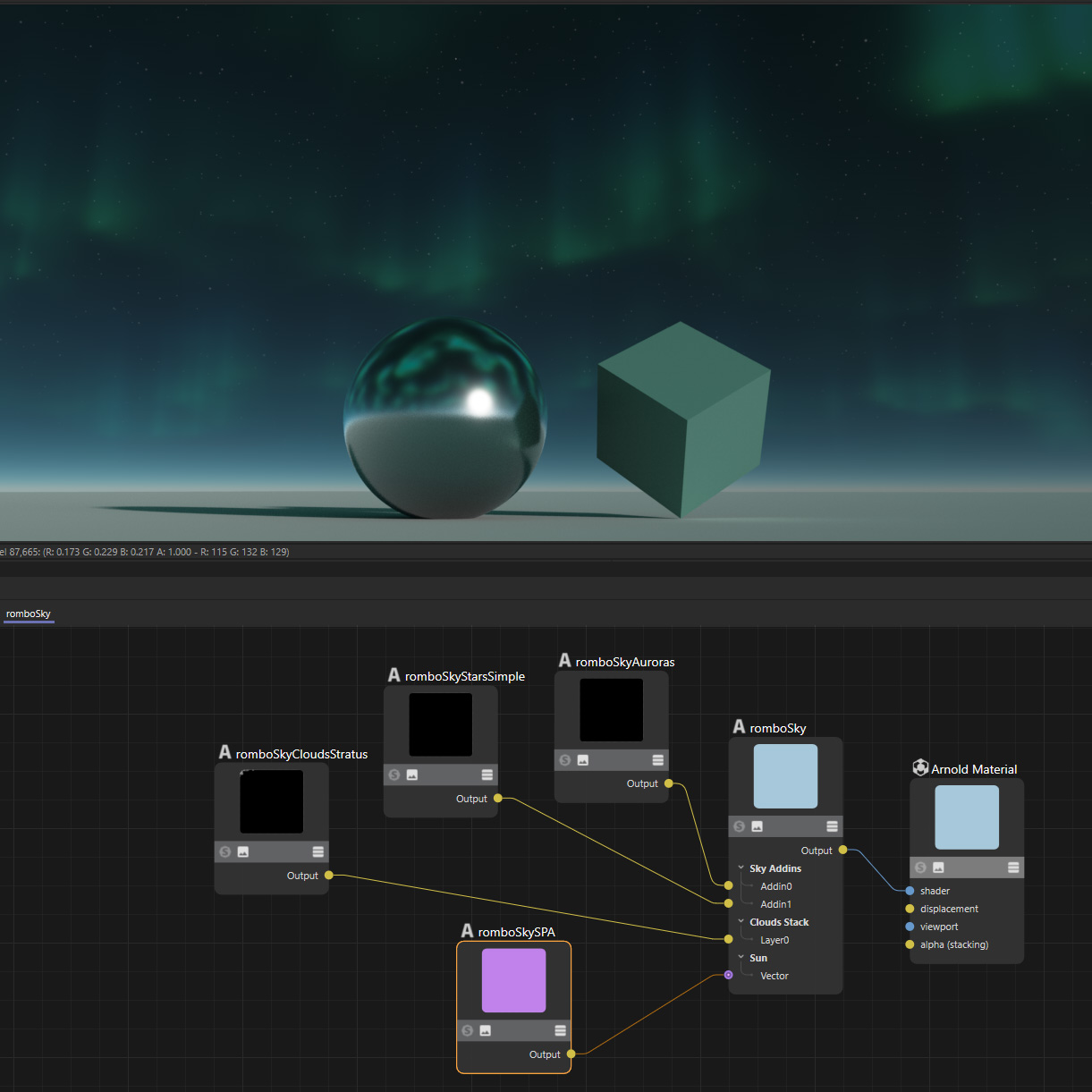
Documentation coming soon...
Nebulae
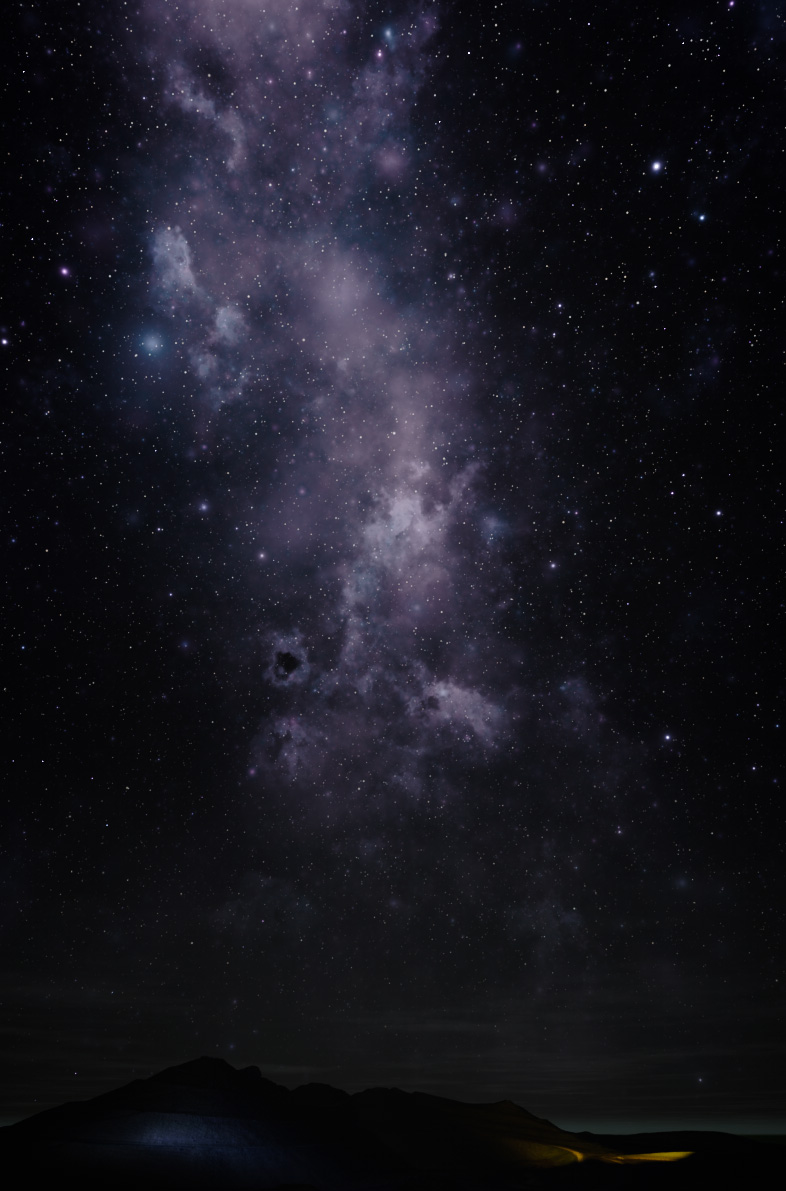
Documentation coming soon...
Quasars

Documentation coming soon...
Stylized Clouds

Documentation coming soon...