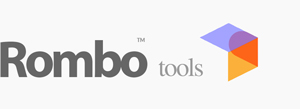First check you have the following Arnold core : >= 7.2.1.0
(we tested rombotools on 2023, 2024 and 2025).
Then simply set the ARNOLD_PLUGIN_PATH environment variable on Windows.
On Windows 10/11 click the win button and start typing 'env' you should get an hint like 'Edit the system environment variables', clicking on that it will open 'System Properties' .. at the bottom you'll find the 'Environment Variables'. You can then add the ARNOLD_PLUGIN_PATH user variable (or system variable) pointing to the rtoa/bin folder.
For the C4D files part. From the rtoa zip drop the folder DCCs\Cinema4D\res into C:\Program Files\Maxon Cinema 4D R25\plugins\C4DtoA so to overwrite the 'res' folder in that same directory.
Now a little caveat. Because C4D has problems with system wide dependancies on Windows and rombo tools belongs to Intel2019 redistributables, we have to help C4D to find those.
So go to Edit->Preferences->Renderer->Arnold->System->DLLSearchPath and input there the full path to rtoa/deps.
Once done the initial setup let's check if rtoa has been loaded correctly.
In the Arnold render setting Diagnostic tab, set verbosity to Info. From C4D rollout Extension pick up Console. Start the render. At the begining of the verbosity in the console you should see rombotools entries.
You can go to MaterialManager and Create->Extension->ArnoldShaderNetwork, once there you should find Rombo Tools entry in the left panel.
Because rombo scenes use the usual C4D scene structure (file+tex folder) you have nothing to do at all other than load a first one and shot a render 🙂 Take care that to have a lighter package we removed the .tx files so at a first run generating them may take some little extra time.
ACES is natively supported.
Keywords :
arnold, arnoldrender, arnoldrenderer, shader, material, reflect, reflection, microfacet, arnold shaders, arnold download, arnold materials, arnold renderer materials, maya, 3dsmax, houdini, katana, cinema4D, cinema, 4D, plugin, plug-in