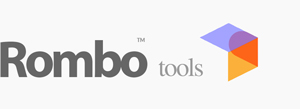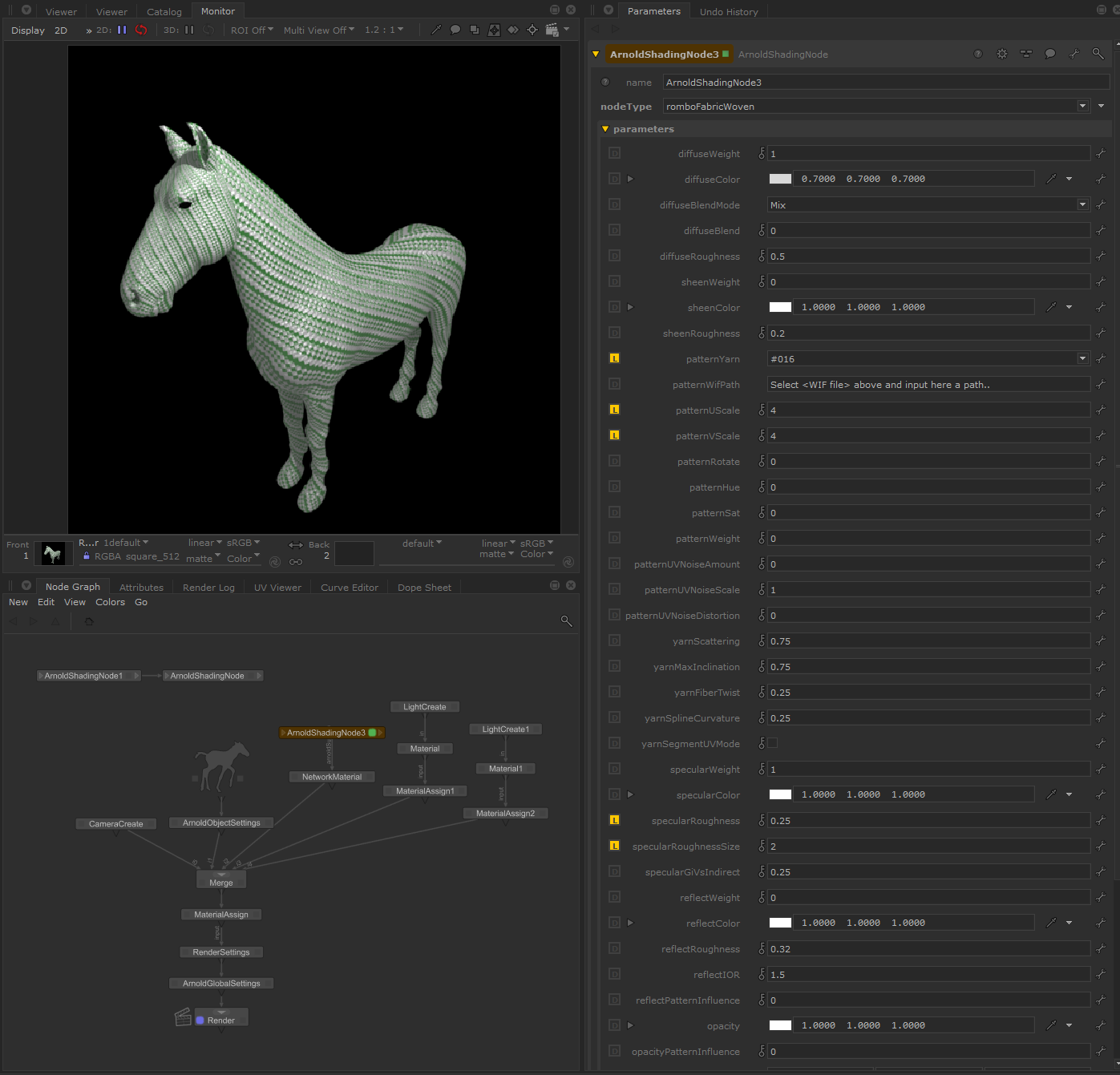First check you have the following Arnold core : >= 7.2.1.0
(tested on Katana 5.0v.1)
Then simply set the ARNOLD_PLUGIN_PATH environment variable to rtoa/bin path.
In Windows 10/11 click the win button and start typing 'env' you should get an hint like 'Edit the system environment variables', clicking on that it will open 'System Properties' .. at the bottom you'll find the 'Environment Variables'. You can then add the ARNOLD_PLUGIN_PATH user variable (or system variable) pointing to the rtoa/bin folder. If the dll is not found you need to install Intel2019 redistributables (Intel64.msi) :
Intel2019 Redistributables
On Linux (>glibc 2.23) you can set it up from bash if then from the same bash you gonna start Katana. Simply write :
export ARNOLD_PLUGIN_PATH=/home/rtoa/lib
This will be lost when system is rebooted. If you wanna it persistent instead follow this simple guide:
https://mkyong.com/linux/how-to-set-environment-variable-in-ubuntu/
If you have problems loading the rtoa lib just type this in a bash terminal : 'apt-get install build-essential'
We rely on GCC for rtoa compilation on Linux and with the above you just install main libs to support that.
Below a pony with a romboFabricWoven applied 🙂
You'll find Rombo materials and shading nodes on the ArnoldShadingNode->NodeType :
Keywords :
arnold, arnoldrender, arnoldrenderer, shader, material, reflect, reflection, microfacet, arnold shaders, arnold download, arnold materials, arnold renderer materials, maya, 3dsmax, houdini, katana, cinema4D, cinema, 4D, plugin, plug-in